Let the coding agent debug itself, you've got better things to do.
operative.sh's MCP Server launches a browser-use powered agent to autonomously execute and debug web apps directly in your code editor.
- 🌐 Navigate your webapp using BrowserUse (2x faster with operative backend)
- 📊 Capture network traffic - requests are intelligently filtered and returned into the context window
- 🚨 Collect console errors - captures logs & errors
- 🤖 Autonomous debugging - the Cursor agent calls the web QA agent mcp server to test if the code it wrote works as epected end-to-end.
- Pre-requisites: brew: /bin/bash -c "$(curl -fsSL https://raw.githubusercontent.com/Homebrew/install/HEAD/install.sh)", npm: (brew install npm), jq: brew install jq
- Run the installer after getting an api key (free)
# Feel welcome to inspect the installer script like so:
# curl -LSf https://operative.sh/install.sh | less -N
# Download, install, and remove the installer script
curl -LSf https://operative.sh/install.sh -o install.sh && bash install.sh && rm install.sh
- Visit your favorite IDE and restart to apply the changes
- Send a prompt in chat mode to call the web eval agent tool!
# 1. Get your API key at operative.sh
# 2. Install uv (curl -LsSf https://astral.sh/uv/install.sh | sh)
# 3. uvx --from git+https://github.com/Operative-Sh/web-eval-agent.git playwright install
# 4. Unleash the agent in Cline with web_eval_agent (may have to restart Cline)
- Initial tool calls Playwright issues, fix pushed 4/14, npm install -g playwright playwright issues on tool call.
- Any issues feel free to open an Issue on this repo!
📊 Web Evaluation Report for http://localhost:5173 complete!
📝 Task: Test the API-key deletion flow by navigating to the API Keys section, deleting a key, and judging the UX.
🔍 Agent Steps
📍 1. Navigate → http://localhost:5173
📍 2. Click “Login” (button index 2)
📍 3. Click “API Keys” (button index 4)
📍 4. Click “Create Key” (button index 9)
📍 5. Type “Test API Key” (input index 2)
📍 6. Click “Done” (button index 3)
📍 7. Click “Delete” (button index 10)
📍 8. Click “Delete” (confirm index 3)
🏁 Flow tested successfully – UX felt smooth and intuitive.
🖥️ Console Logs (10)
1. [debug] [vite] connecting…
2. [debug] [vite] connected.
3. [info] Download the React DevTools …
…
🌐 Network Requests (10)
1. GET /src/pages/SleepingMasks.tsx 304
2. GET /src/pages/MCPRegistryRegistry.tsx 304
…
⏱️ Chronological Timeline
01:16:23.293 🖥️ Console [debug] [vite] connecting…
01:16:23.303 🖥️ Console [debug] [vite] connected.
01:16:23.312 ➡️ GET /src/pages/SleepingMasks.tsx
01:16:23.318 ⬅️ 304 /src/pages/SleepingMasks.tsx
…
01:17:45.038 🤖 🏁 Flow finished – deletion verified
01:17:47.038 🤖 📋 Conclusion repeated above
👁️ See the “Operative Control Center” dashboard for live logs.
Built with <3 @ operative.sh
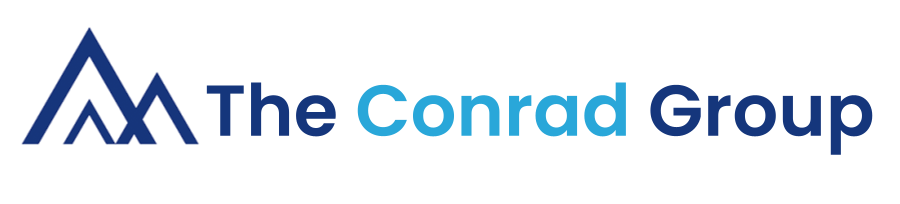

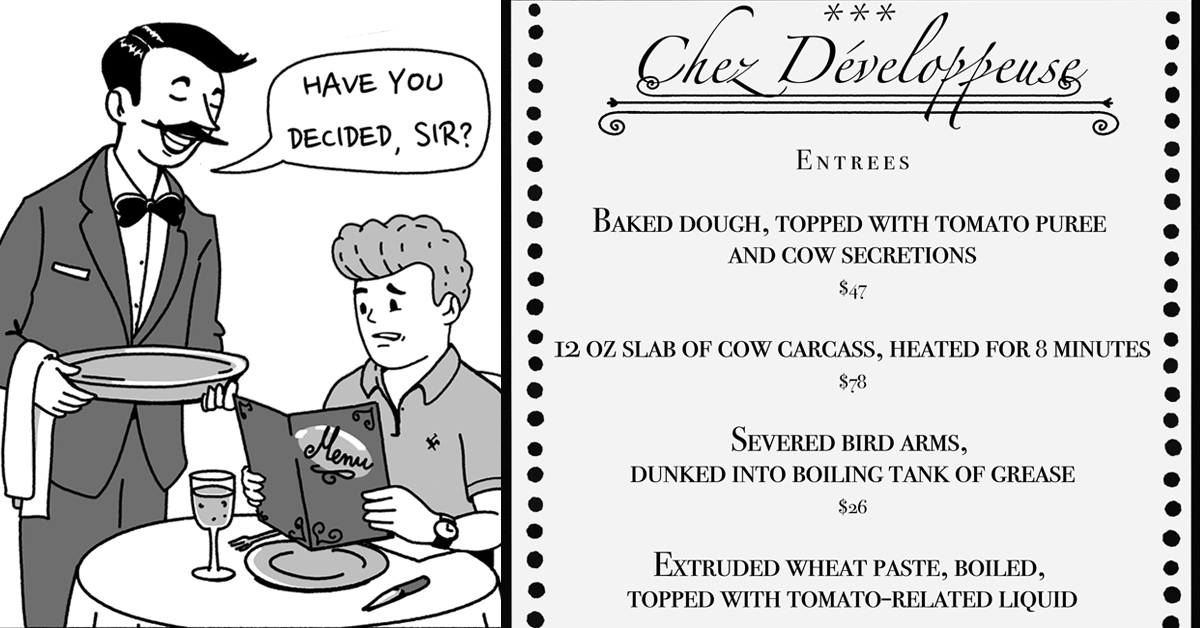
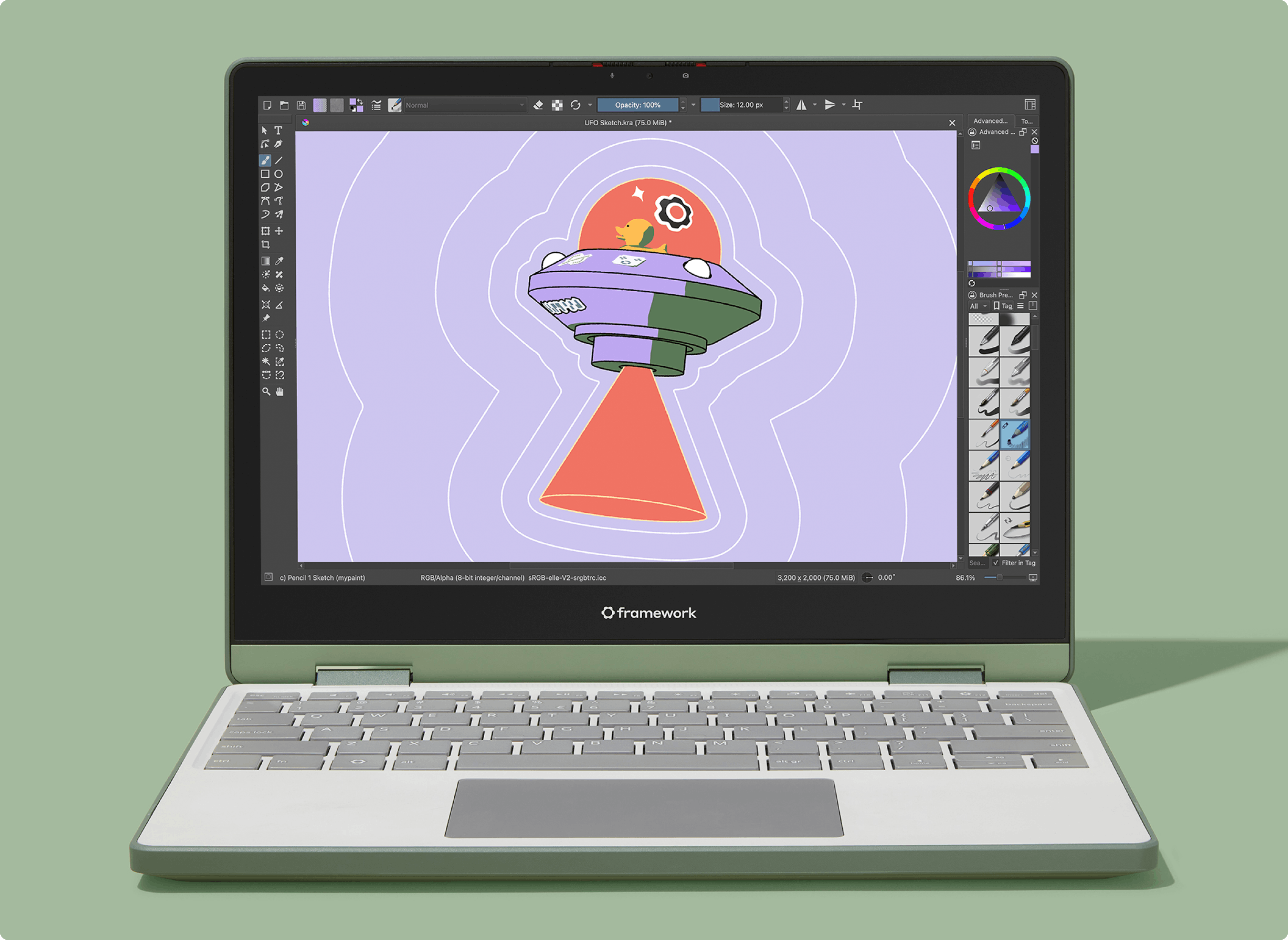
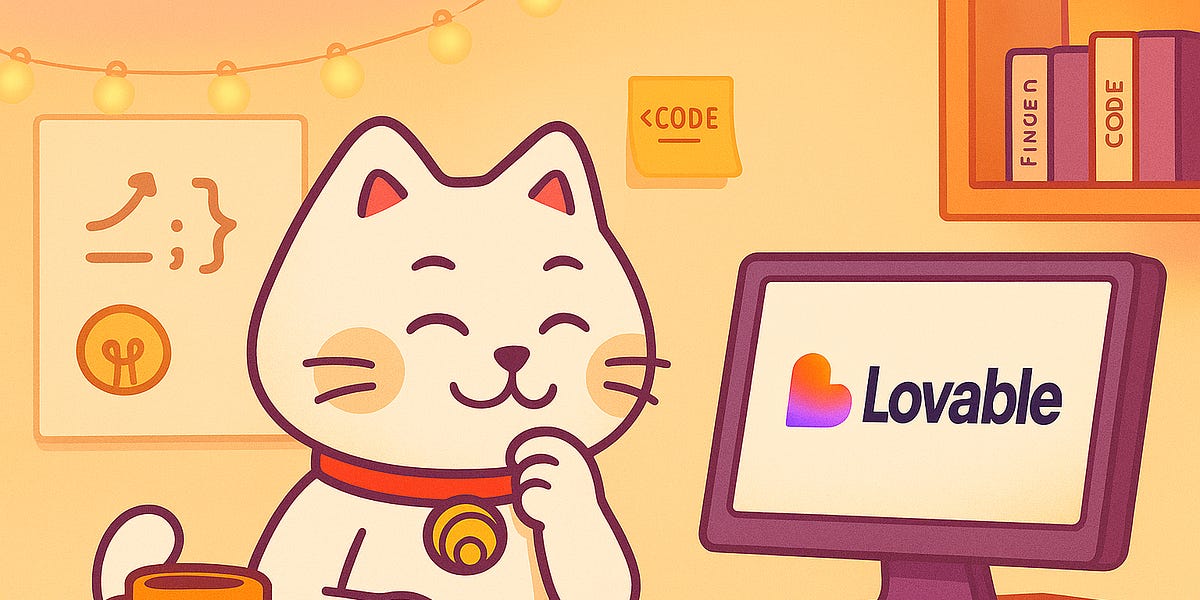



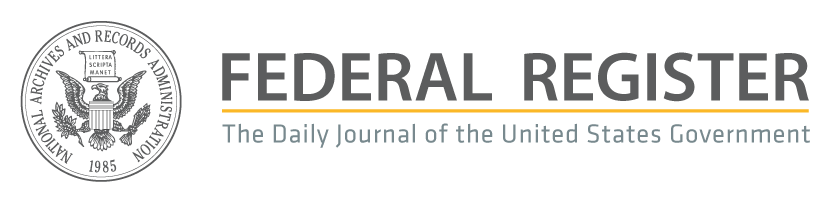

 English (US) ·
English (US) ·