Safe Skies
Join Timothy Snyder’s fundraiser! 👇 Safe SkiesJoin Timothy Snyder’s fundraiser! The history professor is raising funds towards a situational alert system for Ukraine’s Air Defence Forces. Protect Ukrainian towns from terrorist attacks.
 Alexander Fadeev's BlogAlexandr Fadeev
Alexander Fadeev's BlogAlexandr Fadeev
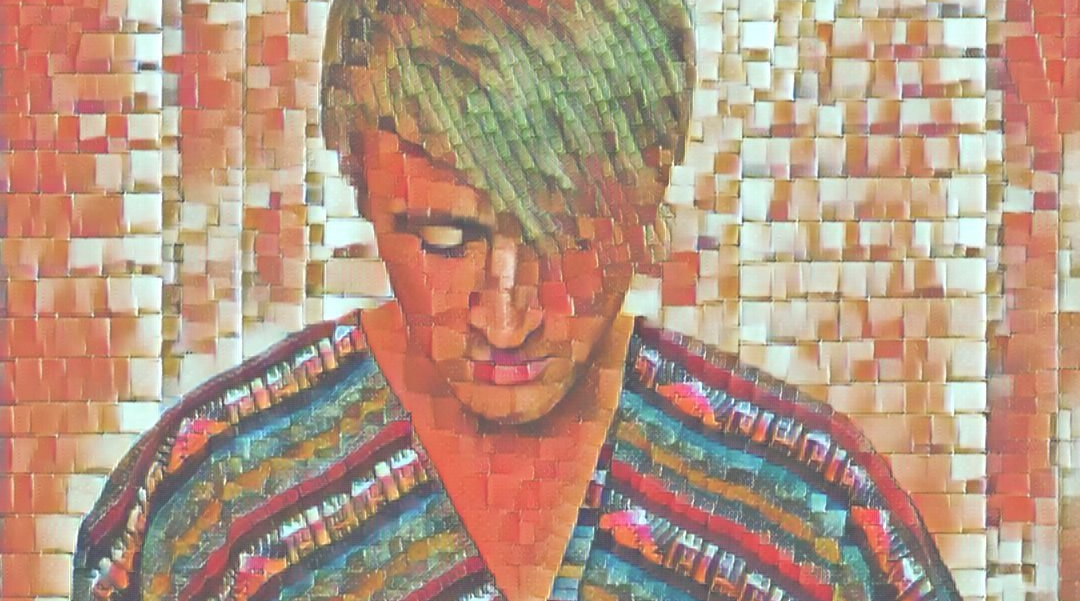
While struggling to automate QEMU guest (communicate and control with the shell scripts), I faced a lot of incomplete, partially working solutions around the Internet. Now, I've got a pretty decent collection of working recipes to tune up a QEMU guest, so I decided to organize all that stuff here, and it could be definitely useful for anyone else. Each scenario has been tested on the binaries, links on which I put below in the annex: Binaries used in the examples, so you could check it out on your own.
- Input/output to the host terminal
- Early boot messages in the host terminal
- Input/output through a named pipe (file)
- Automate QEMU guest using expect tool
- Automate QEMU guest using ssh
- Binaries used in examples
-serial stdio
qemu-system-x86_64 -serial stdio wheezy.qcow2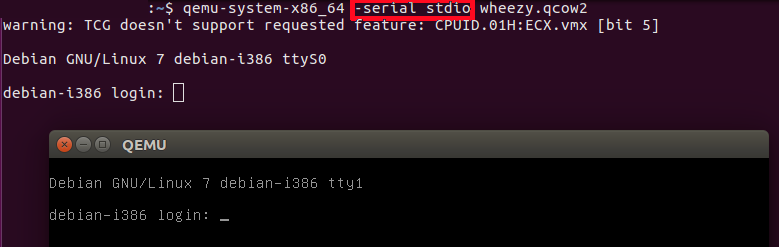
-serial stdio redirects the virtual serial port to the host's terminal input/output. You will see a welcome string after a successful boot.
-nographic
qemu-system-x86_64 -nographic wheezy.qcow2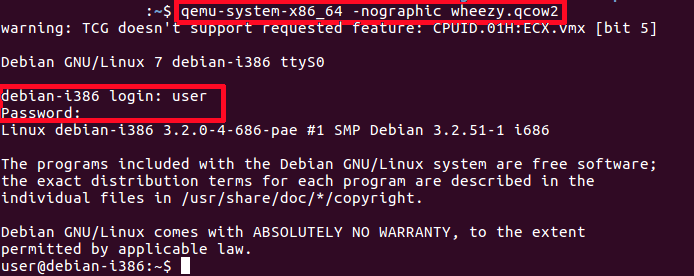
-nographic does the same as "-serial stdio" and also hides a QEMU's graphical window.
Cautions:
- You will not see any early boot logs in the host's console. To get them, see Early boot messages in the host terminal below.
- To exit the guest system without GUI, using stdio redirected to the terminal, login as a root (user: root, password: root) and shutdown the system (wait after that for a while):# Guest shutdown -h now
console=ttyS0
If you want to see early boot logs, you should pass console=ttyS0 parameter to a Linux kernel command line:
qemu-system-x86_64 -nographic -kernel vmlinuz -hda wheezy.img -append "root=/dev/sda console=ttyS0"or
qemu-system-x86_64 -serial stdio -kernel vmlinuz -hda wheezy.img -append "root=/dev/sda console=ttyS0"or
qemu-system-x86_64 -serial stdio wheezy.qcow2 # 1. Wait for a GRUB menu to show. # 2. Press `e`. # 3. Find the line starting with "linux". # 4. Add "console=ttyS0".qemu-system-x86_64 -serial stdio -kernel vmlinuz -hda wheezy.img -append "root=/dev/sda console=ttyS0":
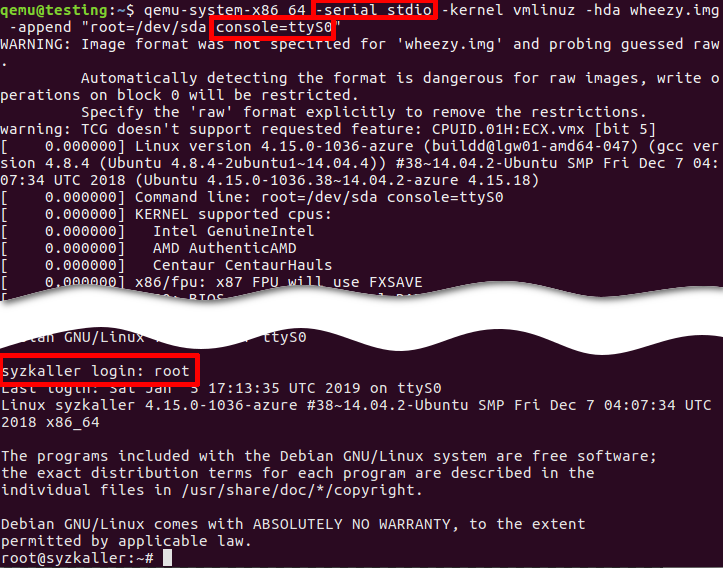
- -serial stdio or -nographic redirects input/output to the current terminal.
- -append "root=/dev/sda console=ttyS0": console=ttyS0 forces the guest kernel to send output to the first UART serial port ttyS0, which is redirected to the host by the -serial stdio option, and root=/dev/sda points the kernel to use a /dev/sda device to load the wheezy.img.
Other options:
- -kernel vmlinuz loads the kernel from the local "./vmlinuz" file.
- -hda wheezy.img is a raw image which is suitable for booting with vmlinuz binary (wheezy.qcow2 won't be recognized in the block device).
Create a named pipe
mkfifo /tmp/guest.in /tmp/guest.outStart QEMU
qemu-system-x86_64 -serial pipe:/tmp/guest -kernel vmlinuz -hda wheezy.img -append "root=/dev/sda console=ttyS0"-serial pipe:/tmp/guest redirects a guest's output to a /tmp/guest.out and allows to send input from host to guest via /tmp/guest.in.
Take an output from the guest
cat /tmp/guest.outSend a command to the guest
When login screen appears, send a login string:
printf "root\n" > /tmp/guest.inWait until some string
Wait until SSH Daemon starts.
while read line; do echo "${line}" if [[ ${line} == *"Secure Shell server: sshd"* ]]; then break; fi done < /tmp/quest.outInstall "expect" tool
sudo apt install expectCreate an expect script
example.exp:
#!/usr/bin/expect -f # Wait enough (forever) until a long-time boot set timeout -1 # Start the guest VM spawn qemu-system-x86_64 -serial stdio wheezy.qcow2 expect "login: " send "root\n" expect "Password: " send "root\n" expect "# " send "shutdown -h now"Original script is found there: https://stacoverflow.com/questions/314613/qemu-guest-automation, but be careful, symbol of quotes “ (which is not a ") in the original stackoverflow answer cannot be recognized by the expect utility (send "root\n").
Execute "expect" script
chmod +x example.exp ./example.expSet up port forwarding
qemu-system-x86_64 -netdev user,id=net0,hostfwd=tcp::10022-:22 -device e1000,netdev=net0 wheezy.qcow2Connect via ssh
ssh root@localhost -p 10022 'uptime; ls; echo Test;'- To apply server's public key automatically use -o "StrictHostKeyChecking no":ssh root@localhost -p 10022 -o "StrictHostKeyChecking no" 'uptime; ls; echo Test;'
Troubleshooting
- QEMU guest has to be able to recognize a network card device (NIC, Network Interface Card): -netdev user,id=net0 -device e1000,netdev=net0.# Without port forwarding qemu-system-x86_64 -netdev user,id=net0 -device e1000,netdev=net0 wheezy.qcow2
- Boot and check that the new interface has appeared on the guest system:# Guest ifconfig -a Linux kernel on the guest must support a network card emulated by QEMU. In the opposite case the guest won't get a new Ethernet interface. After booting you should find "eth0" (running broadcast device, not loopback) on the guest. It depends solely on the guest Linux kernel and on the kernel modules.
- Check the 10022 port on the host:# Host netstat -tanp | grep 10022 tcp 0 0 0.0.0.0:10022 0.0.0.0:* LISTEN 16589/qemu-system-x
- Check the 22 port on the guest:# Guest netstat -tanp | grep 22 tcp 0 0 0.0.0.0:22 0.0.0.0:* LISTEN 2430/sshd
- You can forward telnet port 23 and verify the connection:qemu-system-x86_64 -netdev user,id=net0,hostfwd=tcp::10023-:23 -device e1000,netdev=net0 wheezy.qcow2
- Guest (server):# Guest nc -v -l -p 23 Listening on [0.0.0.0] (family 0, port 23)
- Host (client):# Host echo asdf | nc localhost 10023
Establish passwordless login via ssh
- Generate host SSH keys:# Host ssh-keygen -b 2048 -t rsa -q -N "" -f ./qemukey
- Set up a public key to the guest as a trusted (authorized) key.
- Via ssh-copy-id
- You need a root with password. You the guest root is passwordless, go to the guest system and set up the password:# Guest sudo passwd
- Send the generated public key:# Host ssh-copy-id -p 10022 -i ~/.ssh/qemukey root@localhost
- Reset the password in the guest system:# Guest sudo passwd -l root
- Manually
- Send a public key via scp:# Host scp -P 10022 ./qemukey.pub root@localhost:/root/.ssh/
- Login to the guest and set up new authorized key:# Guest cat /root/.ssh/qemukey.pub >> /root/.ssh/authorized_keys /etc/init.d/ssh restart
- Or mount device locally, put the public key to the .ssh directory, and concatenate to authorized_keys.
- Via ssh-copy-id
- Fix the /etc/ssh/sshd_config on the guest:PasswordAuthentication no PermitRootLogin without-password
- Restart SSH daemon on the guest:# Guest /etc/init.d/ssh restart
- Connect via ssh:# Host ssh root@localhost -p 10022 -i ./qemukey Viola! You don't need the password and you can automate the remote QEMU guest.
- wheezy.qcow2 (i386): bootable Debian "Wheezy" image a QEMU copy-on-write format. Login/password: "root"/"root", and "user"/"user".wget https://people.debian.org/~aurel32/qemu/i386/debian_wheezy_i386_standard.qcow2 -O wheezy.qcow2
- wheezy.img (i386): non-bootable Debian "Wheezy" image (without kernel) to use with own kernel (-kernel vmlinuz).wget https://storage.googleapis.com/syzkaller/wheezy.img
- vmlinuz (i386): compressed bootable Linux kernel. Options:
- Build from the scratch: Build Android Kernel and Run on QEMU with Minimal Environment: Step by Step.
- Download from Ubuntu repository (WARNING! Port forwarding will NOT work):wget http://security.ubuntu.com/ubuntu/pool/main/l/linux-signed-azure/linux-image-4.15.0-1036-azure_4.15.0-1036.38~14.04.2_amd64.deb ar x linux-image-4.15.0-1036-azure_4.15.0-1036.38~14.04.2_amd64.deb tar xf data.tar.xz ./boot/vmlinuz-4.15.0-1036-azure cp ./boot/vmlinuz-4.15.0-1036-azure ./vmlinuz
- You can try your host's linux kernel passing one to the QEMU guest (WARNING! You could have problems either with port forwarding, or with a block device):sudo cp /boot/vmlinuz-$(uname -r) ./
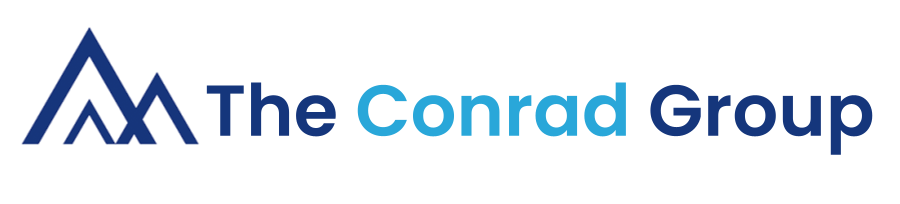
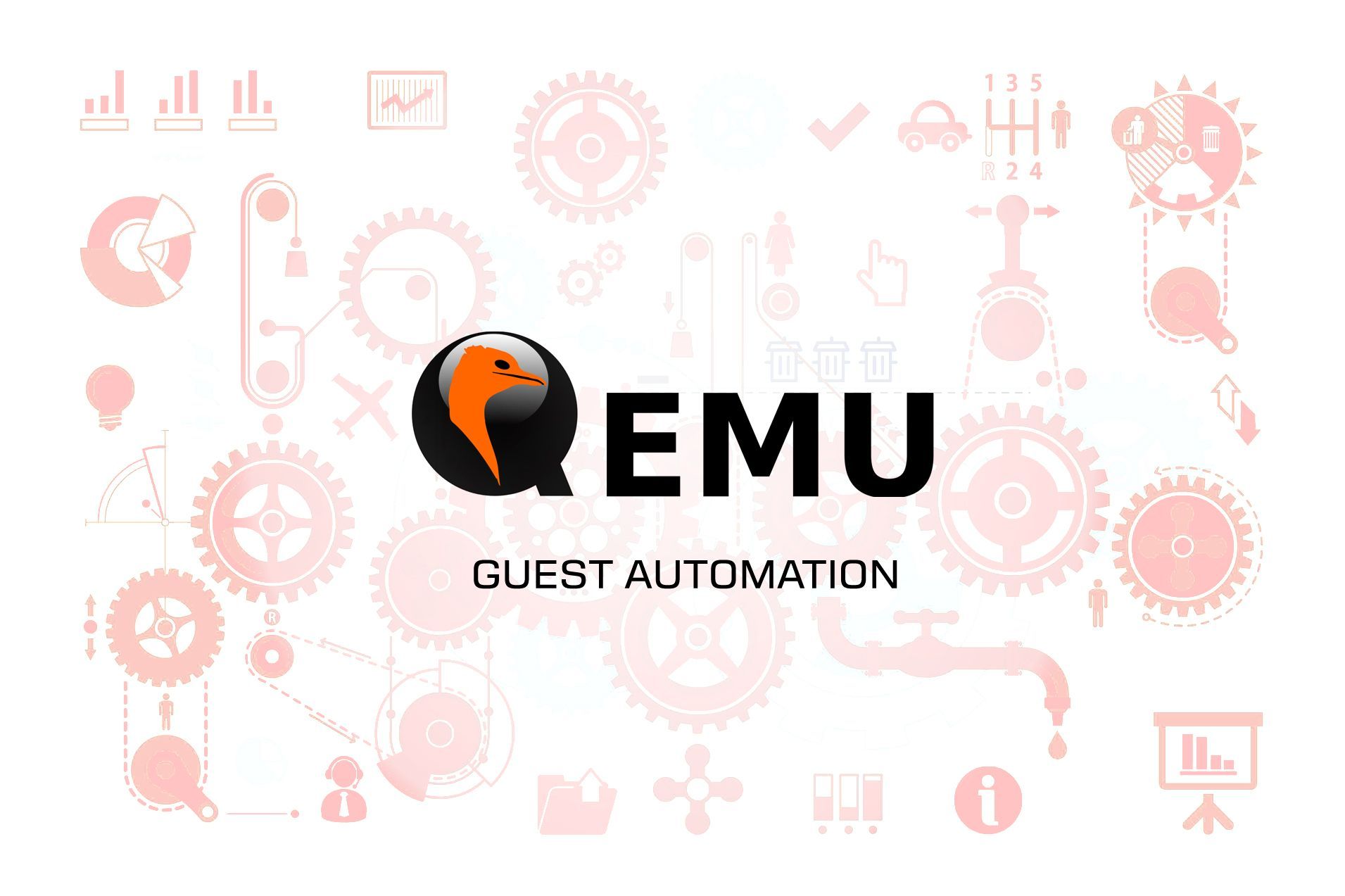
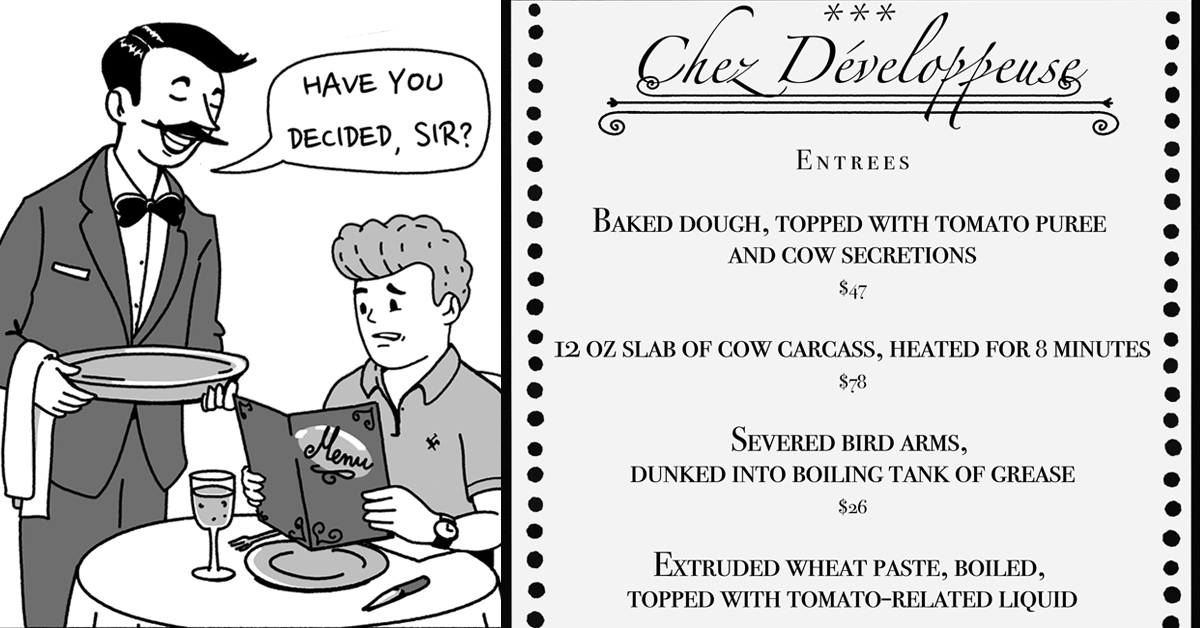
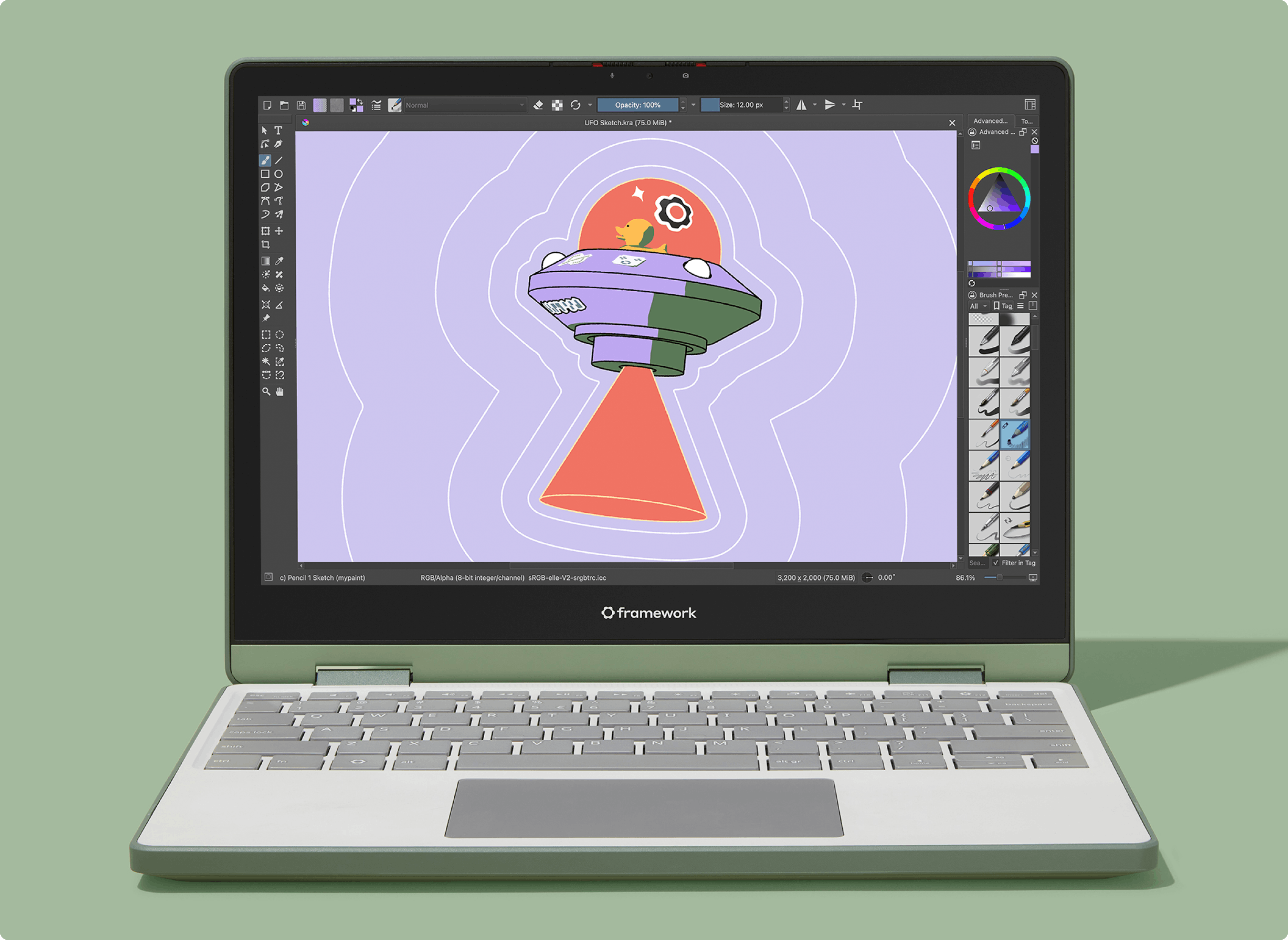
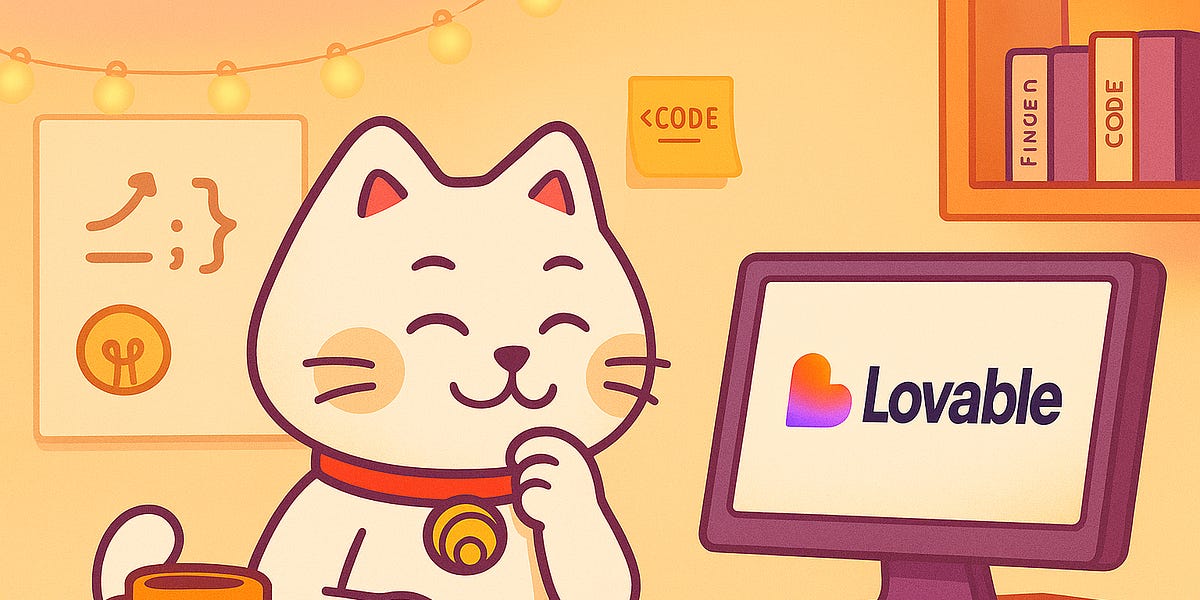


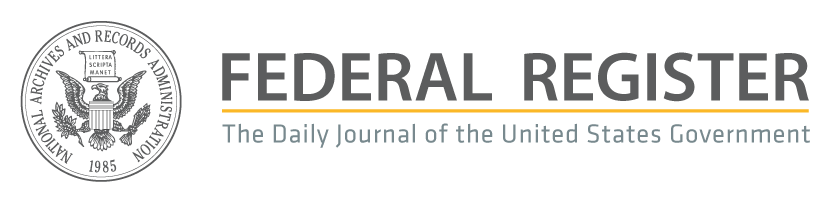

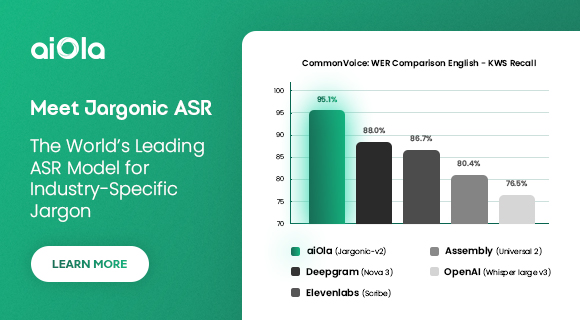
 English (US) ·
English (US) ·