Today – as my son requested – we will talk about Minecraft server … inside FreeBSD Jails container.

This is kinda like Docker/Podman thing on Linux – but secure instead.
First we will populate /jail path and also fetch needed FreeBSD Base System version.
As for today – we will use 14.2-RELEASE version of FreeBSD UNIX.
host # mkdir -p /jail/minecraft /jail/BASE host # VER=$( freebsd-version | awk -F '-' '{print $1 "-" $2}' ) host # fetch -o /jail/BASE/${VER}-base.txz https://download.freebsd.org/releases/amd64/14.2-RELEASE/base.txzNext we will create our dedicated Minecraft FreeBSD Jail and populate it with its own Base System contents.
We will also copy /var/run/dmesg.boot as Minecraft server looks for it.
host # tar -C /jail/minecraft --unlink -xvf /jail/BASE/14.2-RELEASE-base.txz host # cp /var/run/dmesg.boot /jail/minecraft/var/run/Now we will setup base FreeBSD Jails configuration.
These will be the default for all other Jails unless we redefine them.
host # cat /etc/jail.conf exec.start = "/bin/sh /etc/rc"; exec.stop = "/bin/sh /etc/rc.shutdown"; exec.consolelog = "/var/log/jail_console_${name}.log"; exec.clean; mount.devfs;Now out Minecraft Jail config.
We will use em0 LAN interface and 10.0.0.210 IP address.
host # cat /etc/jail.conf.d/minecraft.conf minecraft { # GLOBAL exec.start = "/bin/sh /etc/rc"; exec.stop = "/bin/sh /etc/rc.shutdown"; exec.consolelog = "/var/log/jail_console_${name}.log"; exec.clean; mount.devfs; host.hostname = ${name}; path = /jail/${name}; # CUSTOMip4.addr = 10.0.0.210;
interface = em0;
allow.raw_sockets;
allow.sysvipc;
devfs_ruleset=210;
allow.mount;
enforce_statfs=1;
allow.mount.devfs;
allow.mount.procfs;
allow.mount.fdescfs; }
We can now start our Jail.
host # service jail onestart minecraft Starting jails: minecraft. host # jls JID IP Address Hostname Path 1 10.0.0.210 minecraft /jail/minecraftYou may as well use mine jmore(8) tool.
host # jmore JAIL JID TYPE VER DIR IFACE IP(s) ---- --- ---- --- --- ----- ----- classic - std 13.2-R /jail/classic em0 10.0.0.199 ctld-two - vnet 13.2-R /jail/ctld-two ${if}b - ctld - vnet 13.2-R /jail/ctld ${if}b - fbsdjail - std 13.1-R /jail/fbsdjail wlan0 10.0.0.43 iscsi - vnet 13.2-R /jail/iscsi ${if}b - minecraft 1 std 14.2-R /jail/minecraft em0 10.0.0.210 minio - std 14.0-R /jail/minio em0 10.0.0.133 nfsd - vnet 14.1-R /jail/nfsd ${if}b - other - std 14.1-R /jail/other em0 10.0.0.199 sambajail - vnet 14.1-R /jail/sambajail ${if}b - unfs3 - vnet 14.1-R /jail/unfs3 ${if}b -To make that Minecraft Jail permanently start at boot something like that below would be needed on the host system in the /etc/rc.conf file.
host # grep jail /etc/rc.conf jail_enable=YES jail_devfs_enable=YES jail_list="minecraft"Now we will enter the Minecraft Jail.
The jmore minecraft c is equivalent to the well known env PS1='minecraft # ' jexec minecraft /bin/sh command.
host # jmore minecraft c minecraft #Next some basic things such as DNS or switching to latest branch for pkg(8) FreeBSD package manager.
minecraft # echo nameserver 1.1.1.1 > /etc/resolv.conf minecraft # mkdir -p /usr/local/etc/pkg/repos minecraft # sed -e 's|quarterly|latest|g' /etc/pkg/FreeBSD.conf > /usr/local/etc/pkg/repos/FreeBSD.conf minecraft # pkg search -o minecraft games/minecraft-client Client for the block building gameNow we will install all other needed packages – as Minecraft server needs to be build using FreeBSD Ports.
minecraft # pkg install gitup bsddialog ccache portconfig openjdk21 tmuxAs we need to build Minecraft server from the FreeBSD Ports because of license that needs to be accepted (or ignored) manually – we will now need to fetch the FreeBSD Ports tree with gitup tool.
At the make config part choose DAEMON option.
minecraft # gitup ports (...) # # Please review the following file(s) for important changes. # /usr/ports/UPDATING # /usr/ports/mail/dspam/files/UPDATING # # Done. minecraft # cd /usr/ports/games/minecraft-server minecraft # make config +------------|minecraft-server-1.21.4|--------------+ | 'F1' for Ports Collection help. | | +---------- RUN [select at least one] ----------+ | | | new (*) DAEMON Run as a service | | | | new ( ) STANDALONE Run the .jar file directly | | | +-----------------------------------------------+ | | [ OK ] [Cancel] | +---------------------------------------------------+Next we will build Minecraft server.
minecraft # echo DISABLE_LICENSES=yes >> /etc/make.conf minecraft # env BATCH=yes make build install clean (...) When you first run minecraft-server, it will populate the file /usr/local/etc/minecraft-server/eula.txt It is required to read the EULA, and then set eula=true - Configuration files can be found in /usr/local/etc/minecraft-server/ - Log and debug output files can be found in /var/log/minecraft-server/ - World files can be found in /var/db/minecraft-server/ Without daemon option: - To run the server, run /usr/local/bin/minecraft-server - To edit java's parameters, edit /usr/local/etc/minecraft-server/java-args.txt - To run with a specific version of Java, set environment variable JAVA_VERSION, for example: export JAVA_VERSION=22 /usr/local/bin/minecraft-server or: JAVA_VERSION=22 /usr/local/bin/minecraft-server With daemon option: - The service has been installed with the name 'minecraft' - To adjust maximum memory usage (-Xmx), use minecraft_memx= in /etc/rc.conf - To adjust initial memory usage (-Xms), use minecraft_mems= in /etc/rc.conf - To add other java parameters, use minecraft_args= in /etc/rc.conf - To run with a specific version of Java, use minecraft_java_version= in /etc/rc.conf - To see the interactive console, type service minecraft console ===> Cleaning for minecraft-server-1.21.4As suggested in the pkg-message we will add additional virtual filesystems to the /etc/fstab file.
We will also make sure they are mounted at Jail start time with /etc/rc.local file.
minecraft # cat << FSTAB >> /etc/fstab fdesc /dev/fd fdescfs rw 0 0 proc /proc procfs rw 0 0 FSTAB minecraft # echo 'mount -a' >> /etc/rc.local minecraft # mount -a minecraft # mount zroot/jail on / (zfs, local, noatime, nfsv4acls) devfs on /dev (devfs) fdescfs on /dev/fd (fdescfs) procfs on /proc (procfs, local) devfs on /dev (devfs)We will not configure Minecraft Jail main /etc/rc.conf config file with needed Minecraft server options.
We will also ‘accept’ EULA and create basic Minecraft server config at /usr/local/etc/minecraft-server/server.properties file.
You may also configure additional Java parameters in the /usr/local/etc/minecraft-server/java-args.txt file.
Increase the values if its too small for your case.
minecraft # cat << RC >> /etc/rc.conf minecraft_enable=YES minecraft_mems=1024M minecraft_memx=1024M RC minecraft # echo eula=true > /usr/local/etc/minecraft-server/eula.txt minecraft # cat << MINECRAFT > /usr/local/etc/minecraft-server/server.properties enable-jmx-monitoring=false rcon.port=25575 level-seed= gamemode=survival enable-command-block=false enable-query=false generator-settings={} enforce-secure-profile=true level-name=world motd=A Minecraft Server query.port=25565 pvp=true generate-structures=true max-chained-neighbor-updates=1000000 difficulty=easy network-compression-threshold=256 max-tick-time=60000 require-resource-pack=false use-native-transport=true max-players=20 online-mode=false enable-status=true allow-flight=false initial-disabled-packs= broadcast-rcon-to-ops=true view-distance=10 server-ip= resource-pack-prompt= allow-nether=true server-port=25565 enable-rcon=false sync-chunk-writes=true resource-pack-id= op-permission-level=4 prevent-proxy-connections=false hide-online-players=false resource-pack= entity-broadcast-range-percentage=100 simulation-distance=10 rcon.password= player-idle-timeout=0 force-gamemode=false rate-limit=0 hardcore=false white-list=false broadcast-console-to-ops=true spawn-npcs=true spawn-animals=true log-ips=true function-permission-level=2 initial-enabled-packs=vanilla level-type=minecraft\:normal text-filtering-config= spawn-monsters=true enforce-whitelist=false spawn-protection=16 resource-pack-sha1= max-world-size=29999984 MINECRAFTNow it is the time to start the installed and configured Minecraft server.
minecraft # service minecraft start Starting minecraft. minecraft # service minecraft status minecraft is running. minecraft # sockstat -l4 USER COMMAND PID FD PROTO LOCAL ADDRESS FOREIGN ADDRESS mcserver java 33227 103 tcp4 10.0.0.210:25565 *:* root syslogd 7809 5 udp4 10.0.0.210:514 *:*It seems to be running properly – but in case it does not – try this command for the debug purposes.
minecraft # su mcserver -c '/usr/local/bin/java -Xmx1024M -Xms1024M -jar /usr/local/minecraft-server/server.jar nogui'First – make sure that your client is in the same version as the Minecraft server version – 1.21.4 in my case.
In my case the Minecraft client is started from some random Windows box – as shown below.

Hit Multiplayer button.

Now hist Add Server button – so we will add out FreeBSD based Minecraft server.
Enter your preferred Minecraft server name and the IP address.

After a moment our FreeBSD based Minecraft server will appear on the list.

Now hit the Join Server button to join it.

We will see the Connecting to the server… message.
… and after a moment we are joined to our Minecraft server.

Feel free to add your thoughts about other needed configurations about personal Minecraft server.
EOF
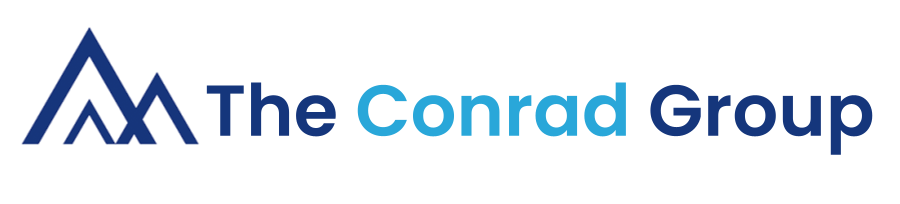
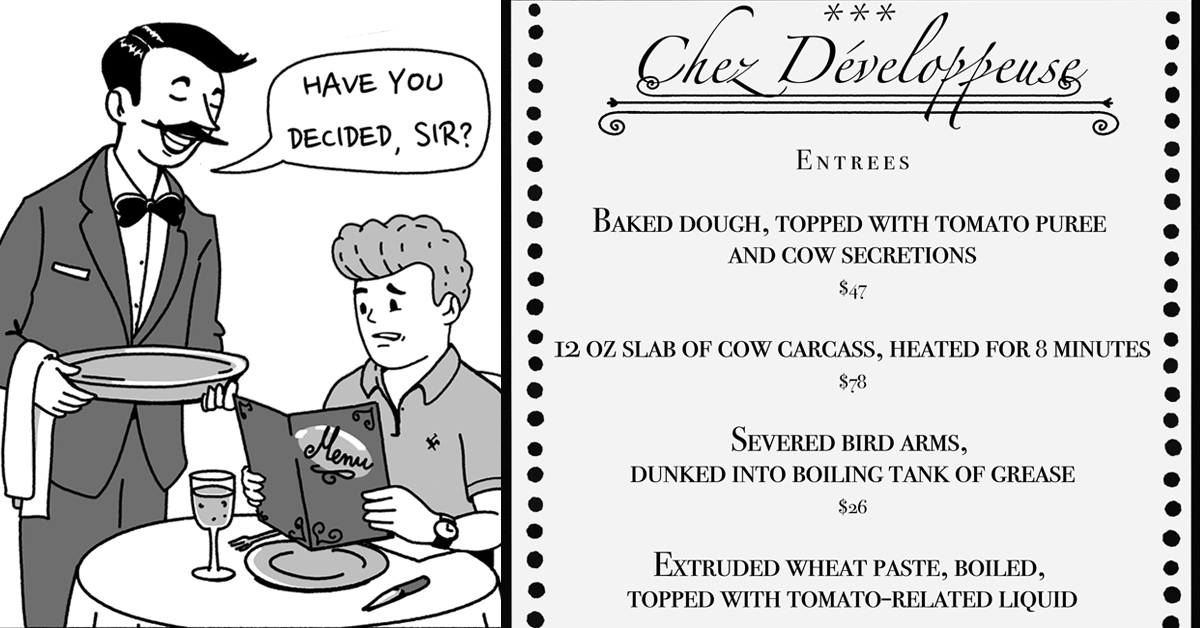
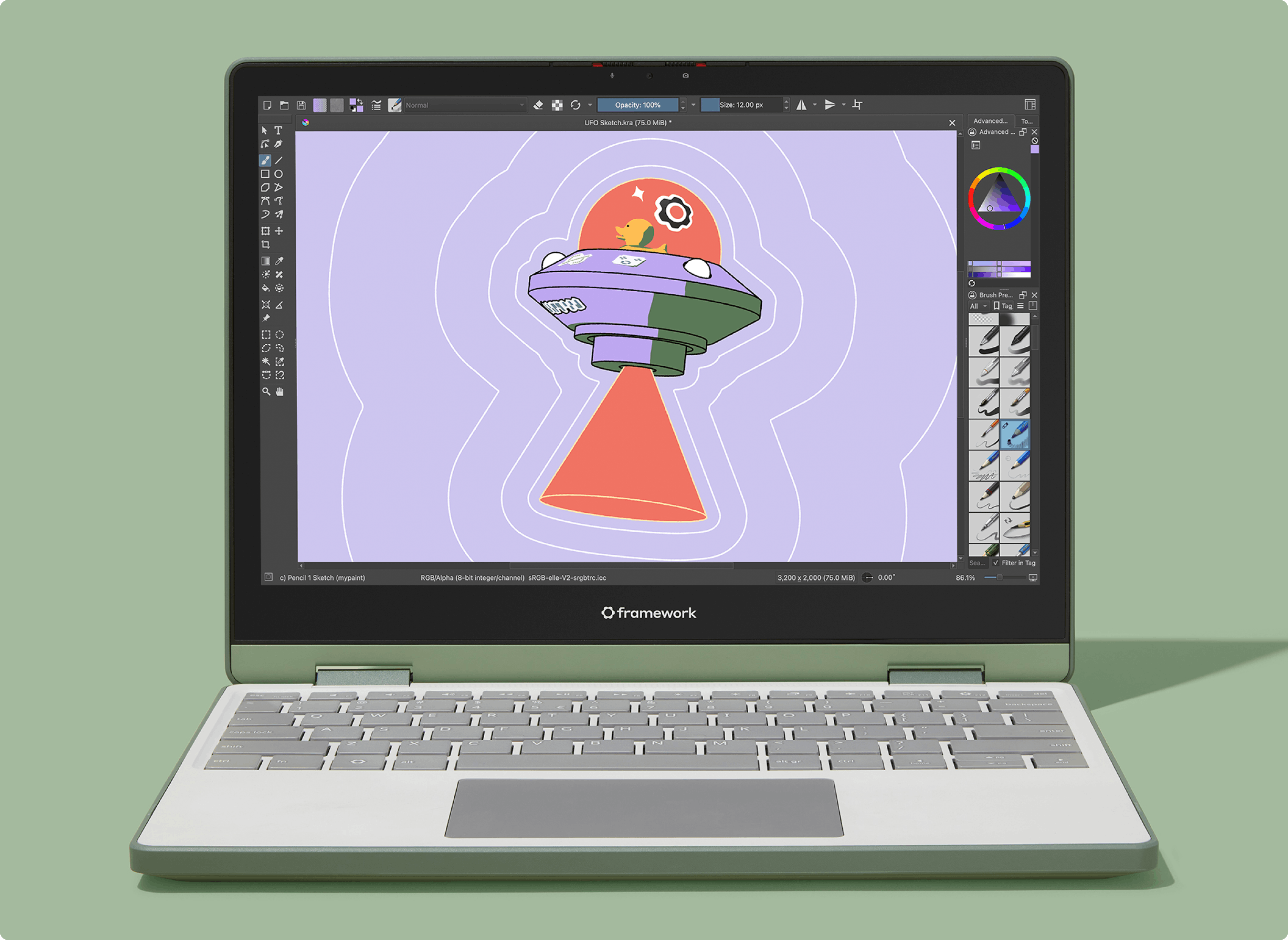
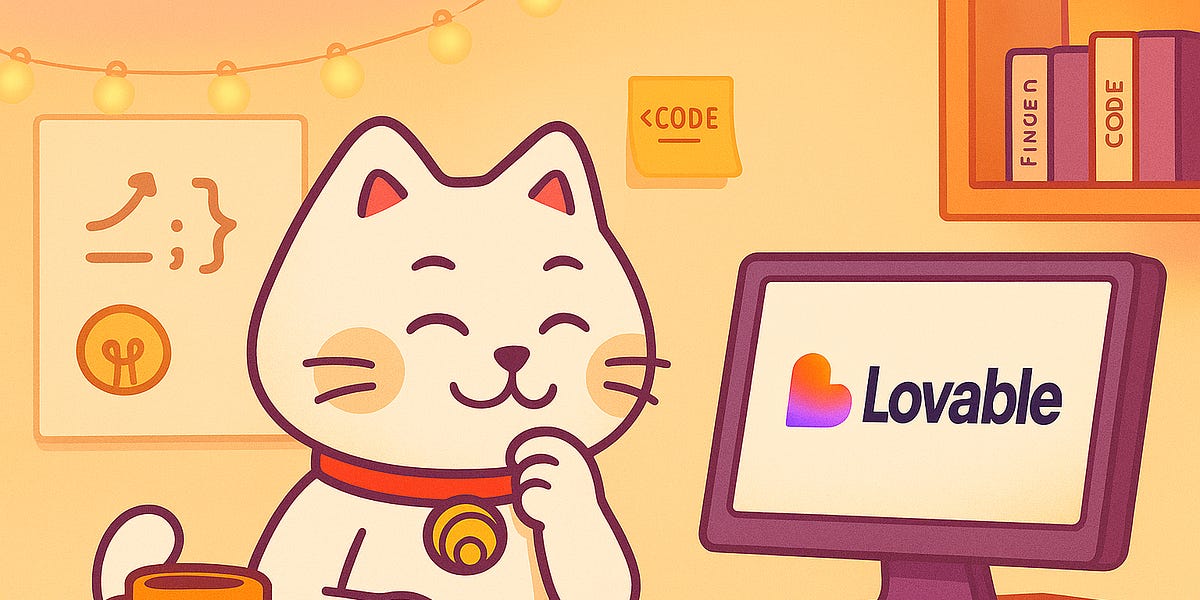


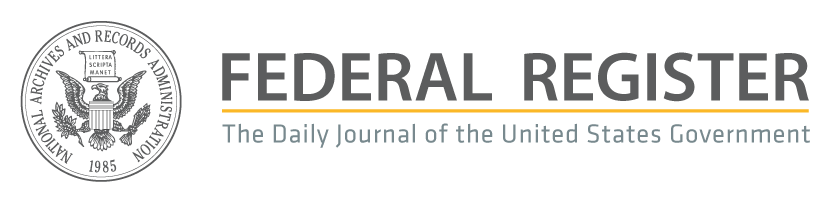

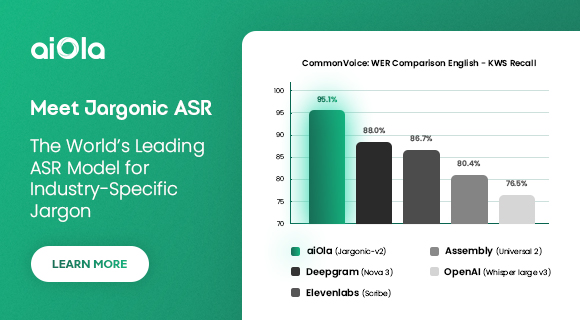
 English (US) ·
English (US) ·