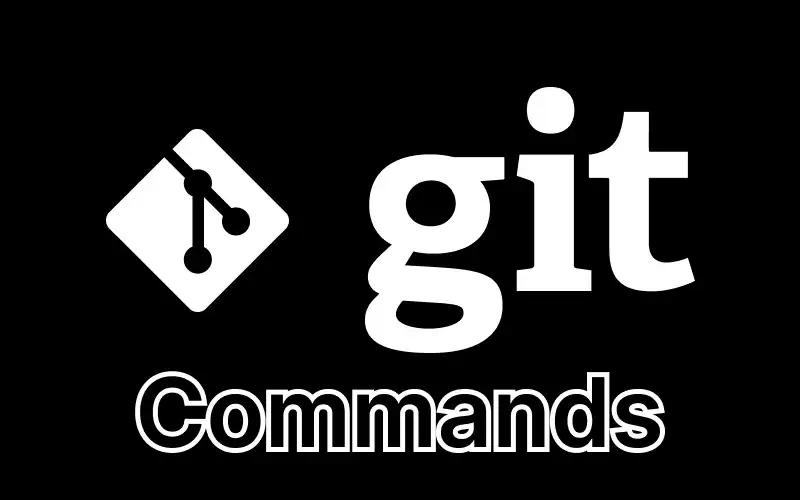
If you're new to Git or only use it occasionally, you’ve likely googled “most useful Git commands” more than once. This guide is for you. It won’t cover everything Git can do, but it focuses on the most practical commands that will save you time and headaches during day-to-day development.
Let’s dive in.
1. git init
Creates a new Git repository in the current folder.
git init
This sets up Git tracking for your project. It creates a .git directory containing metadata about your repo, including commit history, branches, and remote settings.
2. git clone
Creates a local copy of a remote repository.
git clone #repository-url
Example:
git clone https://github.com/test/hello-world.git
This copies all the files, history, and branches from the remote repo.
3. git status
Shows the current state of your working directory and staging area.
git status
You’ll see:
- Files that have been modified
- Files that are staged
- Untracked files
This is one of the most frequently used Git commands.
4. git add
Adds files to the staging area so they’re ready to be committed.
git add #file
git add .
- git add #file adds a specific file.
- git add . adds all changes in the current directory and subdirectories.
Tip: Use git status before running this to see which files you’re staging.
5. git commit
Saves a snapshot of your staged changes with a message.
git commit -m "@feature auth added"
Each commit should describe why the changes were made—not just what was changed.
Use clear, concise messages that help teammates (and your future self) understand the history.
6. git diff
Shows differences between your working directory and the staging area or between commits.
git diff # changes not yet staged
git diff --staged # staged but not yet committed
This helps you preview what’s going to be committed or what changed between commits.
7. git log
Displays the commit history.
git log
You’ll see:
- Commit hashes
- Author names
- Dates
- Commit messages
To simplify the view:
git log --oneline --graph --decorate
This gives a compact visual history with branches and tags.
8. git reset
Resets your staging area or moves HEAD to a different commit.
Undo staged changes:
git reset #file
Undo a commit (but keep your changes):
git reset --soft HEAD~1
Undo a commit and remove changes:
git reset --hard HEAD~1
⚠️ Be careful with --hard — it deletes your changes.
9. git checkout
Switches branches or restores files.
Switch to a branch:
git checkout main
Restore a file to the last committed version:
git checkout -- index.html
Since Git 2.23, the safer alternative is to use:
git restore #file
git switch #branch
10. git branch
Lists, creates, or deletes branches.
List branches:
git branch
Create a new branch:
git branch @feature/login-form
Delete a branch:
git branch -d old-feature
11. git merge
Combines changes from one branch into another.
git checkout main
git merge @feature/login-form
This merges the feature branch into the main branch.
If there are conflicting changes in the same files, Git will prompt you to resolve them manually.
12. git pull
Downloads changes from a remote repository and merges them into your local branch.
git pull origin main
This is equivalent to:
git fetch
git merge
Use git pull --rebase to avoid unnecessary merge commits.
13. git push
Uploads your local commits to a remote repository.
git push origin main
Use this to share your work with others.
14. git stash
Temporarily saves changes that you don’t want to commit yet.
git stash
This clears your working directory so you can switch branches cleanly.
Restore stashed changes:
git stash pop
View all stashes:
git stash list
15. git remote
Manages remote repositories.
List remotes:
git remote -v
Add a new remote:
git remote add origin https://github.com/user/repo.git
Rename a remote:
git remote rename origin upstream
Final Tips
- Use git status and git log often — they’re your safety net.
- Don’t be afraid of branching and stashing — they help you experiment safely.
- Always write meaningful commit messages.
Learning these 15 commands gives you a strong foundation for working with Git in most real-world scenarios.
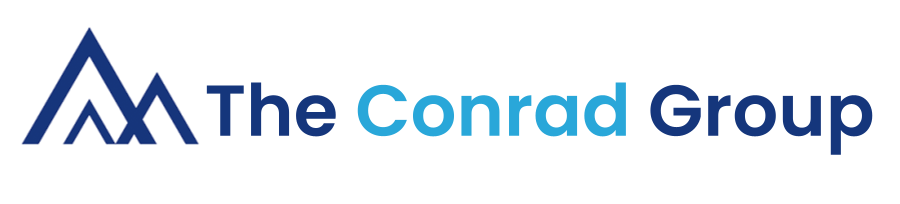
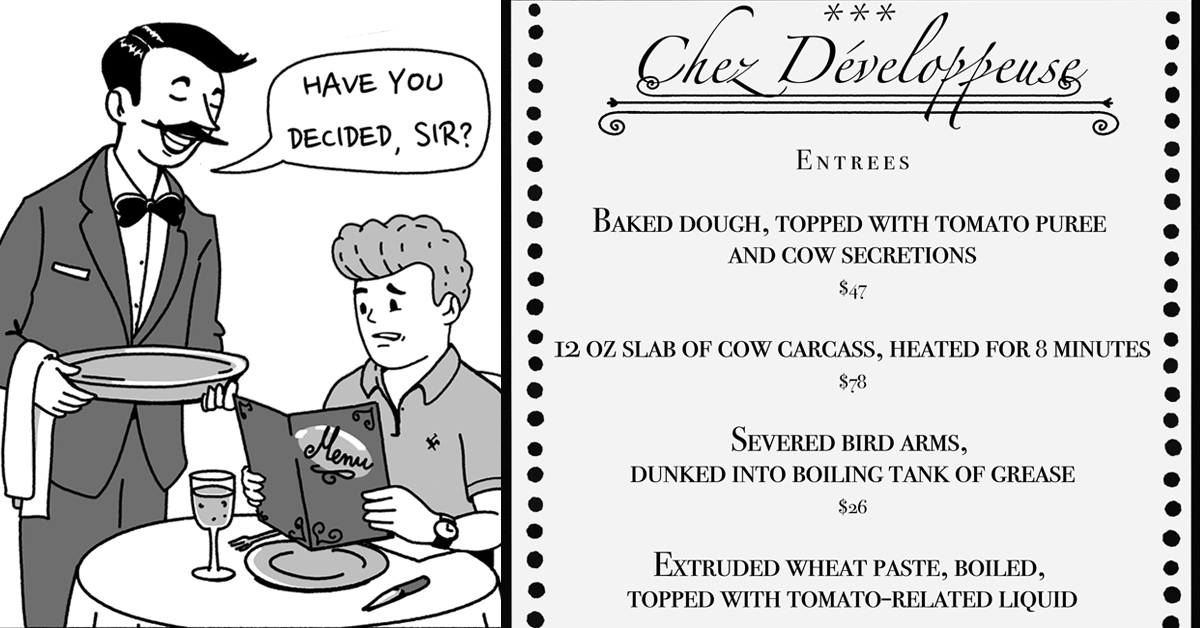
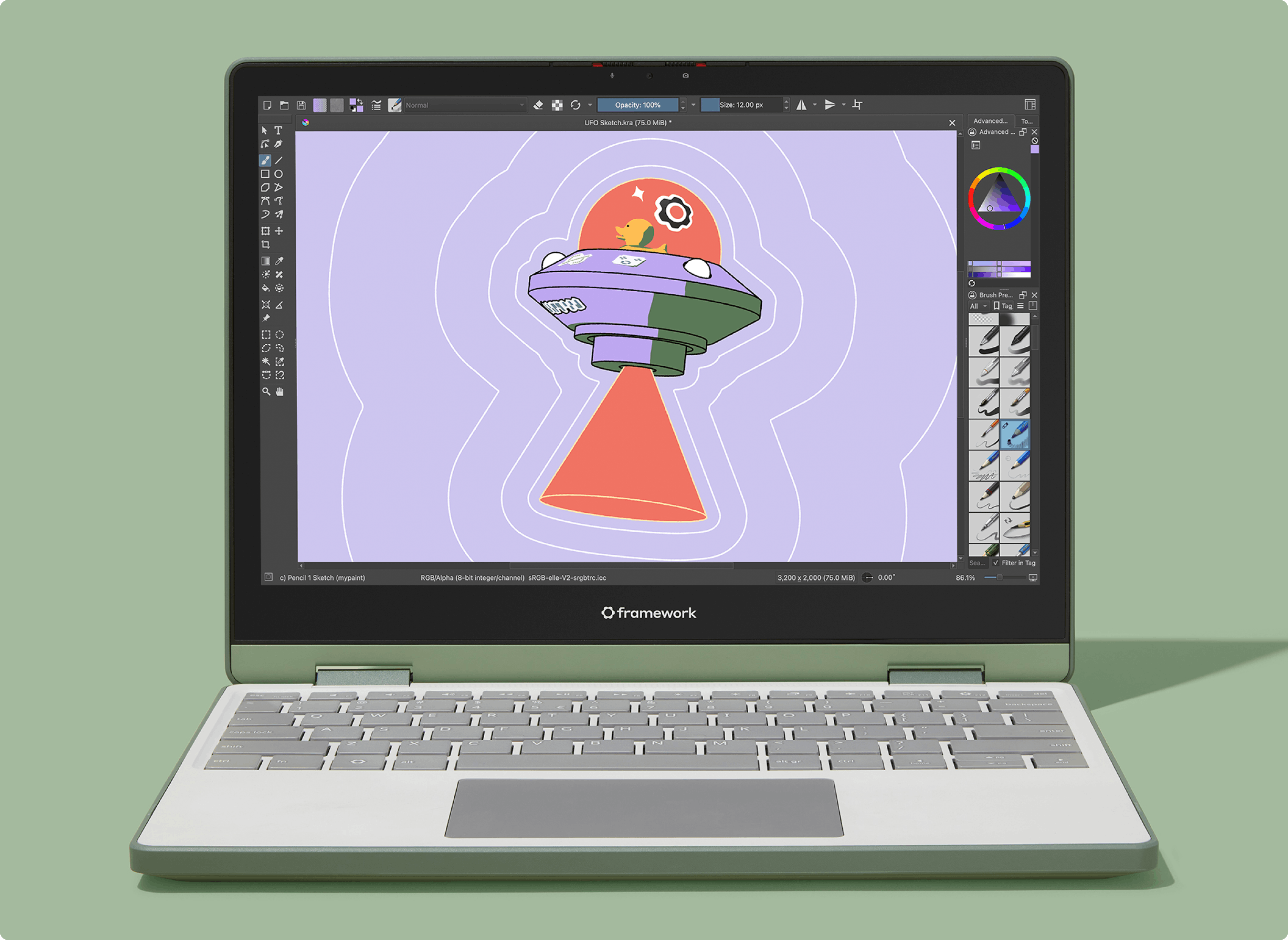
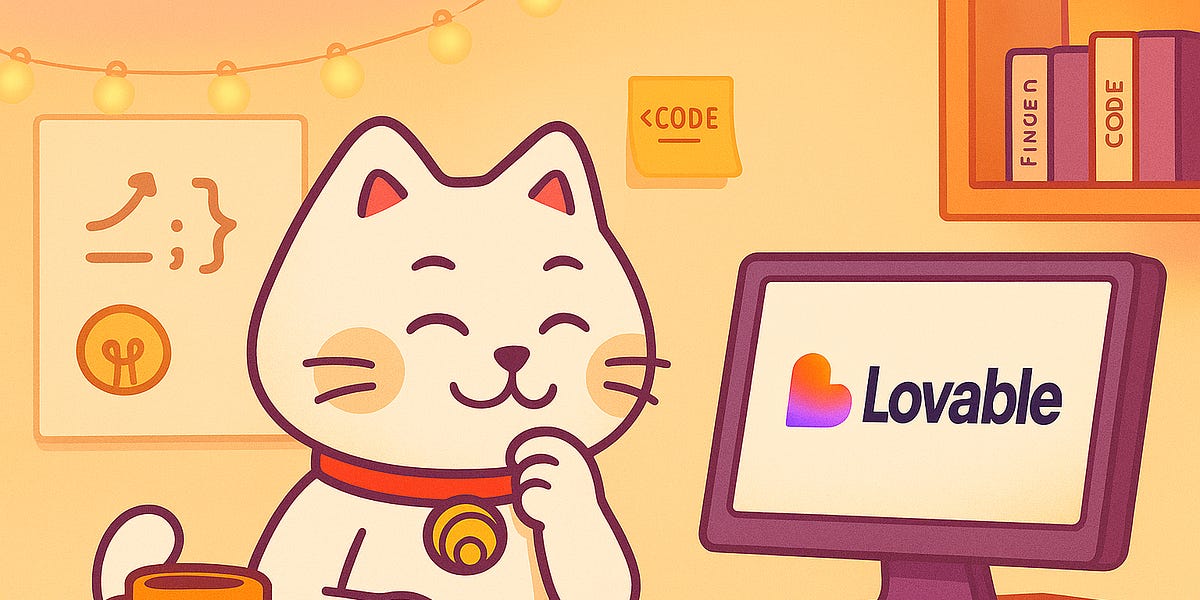



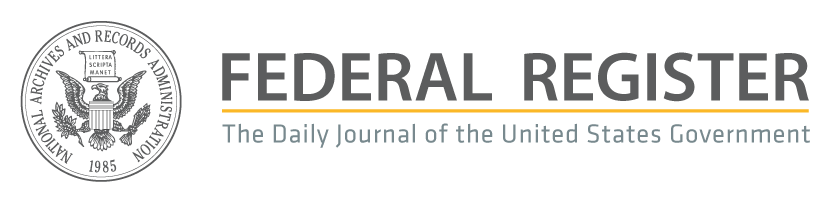

 English (US) ·
English (US) ·